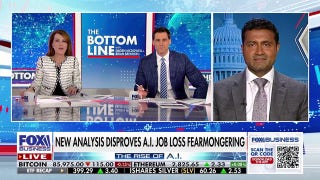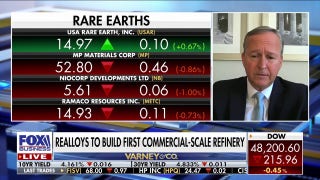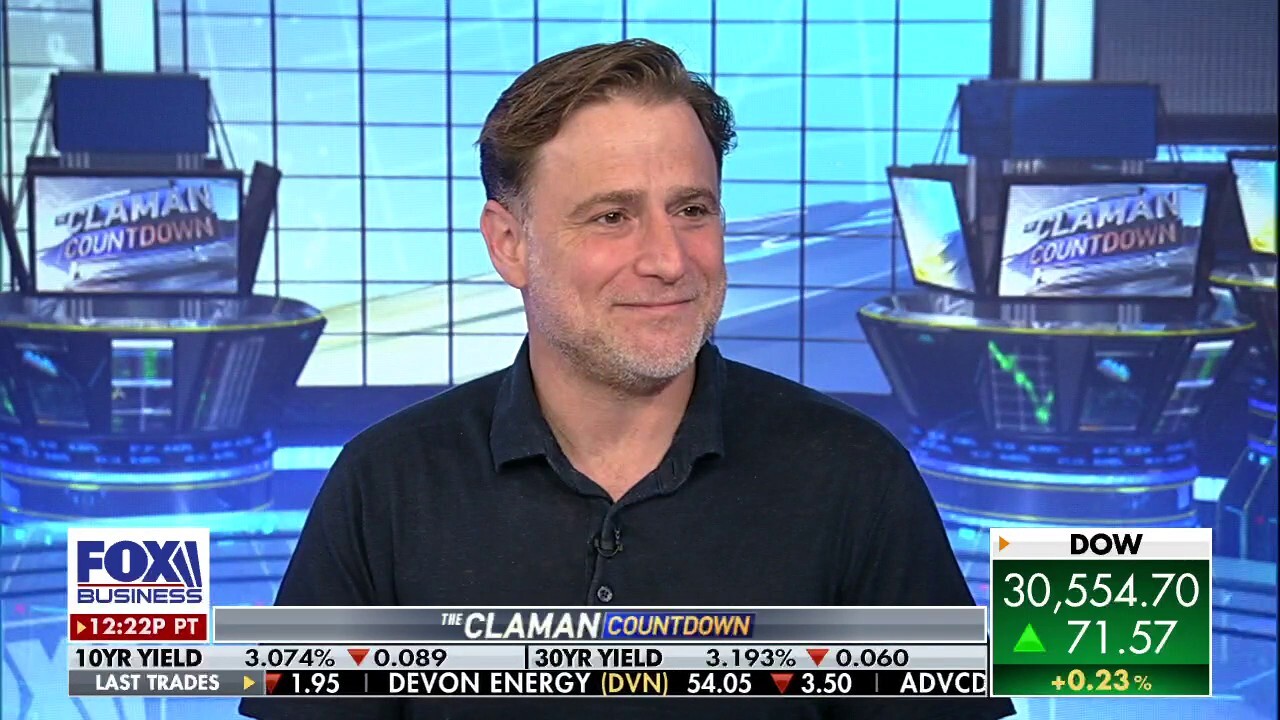Slack notifications can be easy to miss or overwhelming—what to do about it
Slack uses wizardry to prioritize important messages, but it still might drive you crazy unless you make some changes in settings.
Slack CEO: We’re creating a space ‘about working together’
Slack co-founder and CEO Stewart Butterfield unpacks the workplace communication platform’s success and future projects designed to enhance the user experience in a post-pandemic work landscape.
If you’re an office worker, you’re probably no stranger to the following Slack message: "Sorry, I didn’t see this until now."
The group-chat app owned by Salesforce Inc. has become vital for many during the hybrid-work era, allowing teams to stay connected whether they’re working from home, commuting or logging on from the office.
Slack lets users initiate and reply to private chats with colleagues and groups within seconds. The communication hub organizes conversations that might otherwise be dispersed across in-person meetings, emails and text messages.

The Salesforce logo is seen at its headquarters on December 1, 2020 in San Francisco, California. The cloud-based enterprise software company purchased the popular workplace-chat app Slack for $27.7 billion. (Photo by Stephen Lam/Getty Images) ((Photo by Stephen Lam/Getty Images) / Getty Images)
REMOTE WORK BOOSTS PRODUCTIVITY AND HELPS FIGHT INFLATION DESPITE BUSINESS LEADERS DOUBTS
Unlike typical messaging apps—which notify users of each incoming missive on their phones and computers—Slack depends on a web of settings and rules to determine when and where you should see a notification. It’s designed to guess when you’re at your desk and when you’re up and about, and cut down on potentially needless or redundant alerts.
But Slack’s built-in smarts can also cause frustrations, and allow you to miss things that matter. The system might not notify you of an incoming message that it considers less urgent. Sometimes, you don’t get an alert on a message because Slack thinks you already saw it.
| Ticker | Security | Last | Change | Change % |
|---|---|---|---|---|
| CRM | SALESFORCE INC. | 259.73 | +1.94 | +0.75% |
"It is not perfect. We have bugs," Johnny Rodgers, a principal engineer at Slack, said on Twitter earlier in October. He worked on Slack’s notification decision tree, a complicated workflow diagram that shows what types of messages qualify for notifications. "We could improve how these settings interact, and how those interactions are conveyed to the user," he tweeted.
You can improve the situation by entering Slack’s labyrinth of notification settings.
"Defaults are set up to be as good as we can make them," said Olivia Grace, Slack’s senior director of product management. "But they’re not for everyone."
Here’s what drives Slack alerts, and which settings to change so you don’t miss a message.

Slack CEO Stewart Butterfield poses for photos outside the New York Stock Exchange Thursday, June 20, 2019. (AP Photo/Richard Drew)
When you step away from your computer…
When accessing Slack on a computer, your conversations—direct messages and group chats—appear stacked on the left sidebar. When someone mentions you or messages you directly, the conversation by default will appear bold, alongside a badge showing how many messages you’re mentioned in. You’ll also get an audible push notification.
When the Slack app is open on your computer’s desktop, the app assumes you are active, and only considers you "away" after 10 minutes of inactivity. If you step out for less time, you might miss some messages it assumed you saw, especially messages in whatever chat or channel you had open when you got up.
YOUR BOSS STILL THINKS YOU’RE FAKING IT WHEN YOU’RE WORKING FROM HOME
You can avoid overlooking messages by adjusting settings so you’re notified on your mobile device as a fallback. To turn this on, open Slack’s desktop app, click your profile photo in the upper-right corner, click Preferences > Notifications then scroll down and look for "When I’m not active on desktop…" in bold. Make sure you select "immediately, even if I’m active." You can check a box beneath this setting to have certain notifications sent to you via email as well.
Setting your status as "away" also triggers phone notifications.
When your device settings block notifications…
Once you tailor notifications on one device, you’ll need to check your others. Settings don’t always transfer over. For starters, make sure pop-up notifications are enabled at the system level.
On a Mac, go to System Settings (known as System Preferences on MacOS Monterey and earlier versions) then click Notifications. Find Slack then turn on Allow Notifications. Also, keep your MacOS Do Not Disturb setting off, or add Slack as an allowed app in your Focus settings.
For Windows 11, go to Settings > System > Notifications. (In prior Windows versions, the setting was Notifications and Actions.) Look for "Get notifications from apps and other senders," then find Slack.
If you’ve tried everything and are still having Slack-notification issues on a computer, you can also try different versions of the app. Slack says its direct-download version for Macs is different from the one in the App Store.
SECRET 'OVEREMPLOYMENT' GROWS AS A REMOTE WORK TREND, BUT RISKS ARE INVOLVED
When you get too many notifications…
The longer you use Slack, the more channels you might join. You likely don’t need to respond to all of them urgently—if at all—and don’t want to be bombarded with unnecessary notifications. Look for the "Mute channel" option, which prevents activity in it from triggering notifications, by right-clicking the channel name.
If, on the other hand, there’s a channel you want to prioritize, right-click its name or scroll to the bottom of the Notifications preferences to select and customize each channel. You can use this to set a different notification priority for your mobile devices. You can get all messages in a channel by checking the box "Get notified about all replies and show them in your Threads view." (If a channel has been bugging you, make sure that’s not checked.)
You can also set up chats so you receive a notification when a specific word is used—your name or project, for instance. Go to Preferences > Notifications > My keywords.

Missing Slack notifications can be a stressful endeavor. (iStock / iStock)
CLICK HERE TO GET THE FOX BUSINESS APP
When you rely on Slack sound alerts…
Slack’s now-famous "Knock Brush" sound notification is a surefire way to get your attention, but it can be misleading. By default, the app will play the noise only for incoming direct messages, mentions and keywords. If multiple notifications hit at the same time, it could sound like one alert. Slack’s notification settings let you pair specific sounds to different types of notifications. For sound preferences, scroll down to Sound & appearance. Then, use the drop-down menus to choose sound pairings for each notification type.
Now that many people are back in an office, you may have your computer volume turned down or off. You only hear the alerts when your device isn’t muted—unless your deskmates are also busy messaging away. Then you might end up with a symphony of Slack.