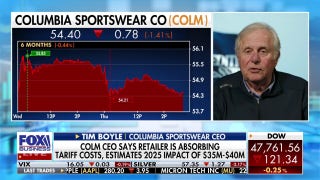What to do if Your Apple Product is Stolen

This week, somebody stole my iPad. Since I owned the first version, the real loss wasn't the device itself.
The dirty little secret of these nifty devices is that you can't keep them forever because they become obsolete pretty fast.
Eventually they don't have enough memory to accept new operating systems or they simply wear out.
In fact, I had checked the reseller sites to find out just how much the device was worth if I sold it. Just $125. That is astonishing given that I paid $900 just three years ago.
At any rate, the real loss wasn't the machine, it was the personal data stored on it. Just like everybody else I conduct all of my life, personal and professional, on my iPad.
Since I had been focused on the convenience of the device rather than personal security, I put myself at risk for having my personal identity stolen, my bank account emptied and my personal secrets shared with the world.
You could have tweeted as me, emailed my boss or vacationed on my tab, with very little effort.
Savvy thieves can use your browsing history or saved payment profiles to swipe your credit card, access your banking information, social security number or other personal information.
You get the picture. Thieves love these devices. Phones and iPads rank at the top of the most often stolen list.
Tonight I want to give you some ideas for securing your iPad and your personal info.
Number one: keep your iPad up to date and apps current. New operating systems have the most up to date security protections.
Number two (and this is essential): Password protect the iPad. I didn't do this because I like the ease of getting into the machine, but it's just not worth it.
To do that, go to settings in the main window; click "general" on the left and "passcode lock" on the right. If you want to put in a more complex code, you can do that by turning off the simple passcode and by touching "turn passcode on". Then, you'll need to input eight characters.
Number three: now, while you're in settings turn on erase data. This means that all your data will be automatically erased if somebody inputs the wrong passcode 10 times in a row.
Number four: iCloud can help.
If your info is on iCloud you have even more options.
Go to iCloud.com and you can set up a ringtone or message to be displayed on your iPad if its stolen or misplaced.
Assuming your iPad is connected to a Wi-Fi network, you can also remotely lock your missing iPad with your passcode, or start a remote wipe to remove all of your personal data, restoring the device to factory settings.
If it happens to be offline, you can attempt to locate it using the find my iPhone app, which will send you an email alert as soon as your missing device is on a network.
iCloud also offers a lost mode that allows you to immediately lock your device and send it a message with a contact number.
Hopefully, whoever finds your device calls you using the number that's posted from the lock screen without accessing the rest of the information on your device.
Just login to your iCloud account or use the find my iPhone app to see your missing Apple device on a map.
Oh, by the way, you can select an alarm to sound if an unauthorized user tries to hack your device.
These are just a few ideas I wish I had taken advantage of!