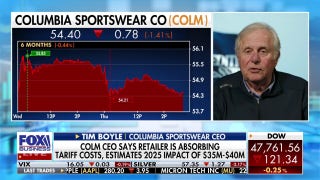Documenting your Business Income

They may be some small business owners biggest fear, but sometimes audits can be a good thing for a bottom line.
Take this story: A business owner was going through an audit and things had not been looking good until it was discovered that the bank funds transfers from the operating account to the payroll account had been recorded as taxable income. This money had already been included in sales and taxed, and just because you move funds from one bank account to another doesn’t make it taxable again. So rather than the client owing a significant tax liability, there will likely be a substantial refund from Uncle Sam.
Imagine had there never been an audit. This business would have spent years, perhaps decades overpaying their income taxes. Here’s how to properly record income to the company so you don’t make the same mistake.
Hopefully you are keeping your records on a computer system such as QuickBooks. Whenever you record invoices to customers and payments from them you are recording sales, and that should be the only income (with a few exceptions listed below) that shows up on the profit and loss statement.
Other types of nontaxable income and bank transfers must also be recorded so it’s important to know the inner workings of this software product in order to ensure that your transactions are being recorded properly and you are therefore showing the correct amount of income and paying the correct amount of tax.
Funds Transfers. In the example above, the taxpayer was showing the bank transfer as taxable income. The way to prevent this from occurring is to use the bank transfer module in the program. Under “Banking” on the top ruler bar, select “Transfer Funds.” The window that pops up will show the ‘from’ bank account and the ‘to’ bank account. Merely enter the date and the transfer amount and save the transaction.
If you look at the check registers you will see a withdrawal from one and a deposit to the other. If you cannot perform an auto transfer because the funds are in different banks, cut a check to the recipient bank and on the “account” line of the stub, select the recipient bank account from the chart of accounts listing. This way you ensure that no income accounts are used to record the transfer.
Customer Payments. If you deal with accounts receivable, tracking individual customer balances then you use the invoice selection for billing. When the customer pays remember to use the “Receive Payments” selection in the customer center in order to apply payments to invoices and route the funds to the bank account.
If you receive more than one payment in one day, you will want to fill in “Undeposited funds” in the “Deposit to” box on the “Receive payments” screen. This way you can group all payments together on one deposit slip and this facilitates checkbook reconciliation. Go to “Banking, Make deposits” a screen will come up that displays all of the payments received during the period that have not been deposited. Select the ones that will go onto the deposit for that day. By using the “Receive payments” mode rather than entering the customer payment directly on the deposit slip, you do not make the mistake of recording income twice. Your Accounts Receivable balances and aging will also be correct.
Retail. If you have a retail store or otherwise do not track payments by customer, then you will want to group your sales activity possibly in a general journal entry. Go to “Company, Make journal entry.” You can credit sales, sales tax payable, debit payouts from the drawer, debit or credit cash over/short and the offsetting bank deposit as a debit to the bank account.
Or you can use the invoice selection and record your sales that way. Use the ‘Receive payments’ mode to deposit the funds to the bank.
Other Income. Sometimes incidental taxable income is received and can be added directly to the “Make deposits” feature. This could be a refund of an expense previously deducted, like an insurance premium refund. Or it could be periodic income from a vending machine. If it’s taxable income it should be assigned to Other Income and show on the profit and loss statement at the bottom.
Nontaxable Income. Loans to the company, credit card cash advances, business line advances, and owner contributions and paid in capital are major sources of nontaxable income. These should be assigned to a liability account rather than a sales or income account. They should not show up on the profit and loss statement but rather as liabilities in the case of loans or equity in the case of owner contributions on the balance sheet.
Bonnie Lee is an Enrolled Agent admitted to practice and representing taxpayers in all fifty states at all levels within the Internal Revenue Service. She is the owner of Taxpertise in Sonoma, CA and the author of Entrepreneur Press book, “Taxpertise, The Complete Book of Dirty Little Secrets and Hidden Deductions for Small Business that the IRS Doesn't Want You to Know.” Follow Bonnie Lee onTwitter at BLTaxpertise and at Facebook.