3 Major Improvements From Amazon's Kindle Fire Software Update
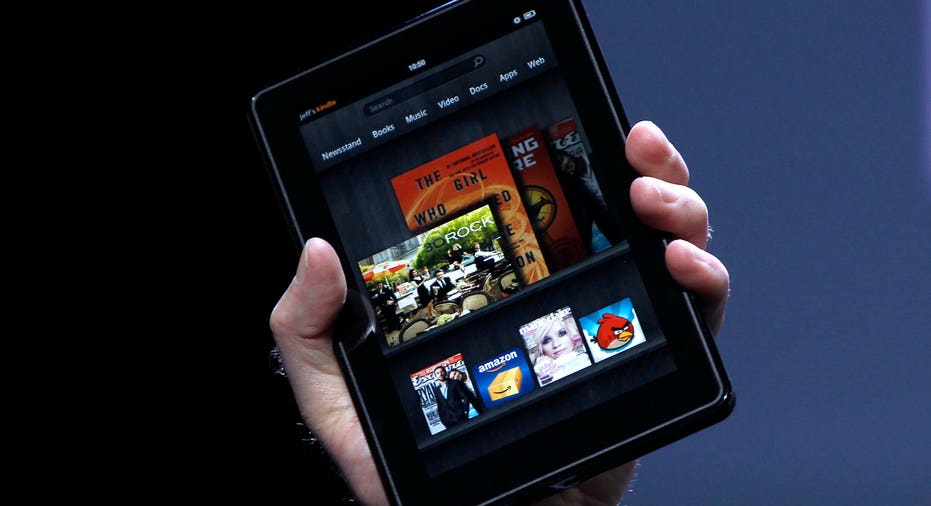
Amazon released software update 6.2.1 Wednesday for the Kindle Fire following a number of complaints about the device. Although Amazon has sold more than an estimated three million Kindle Fires, many consumers returned the opened boxes unhappy with the tablets. Amazon's software update sets out to solve many of the major problems faced by the Fire and, unsurprisingly, comes just in time for the holidays.
We took a closer look at three major improvements to the Kindle Fire from Amazon's software update.
3. Better Control of the "Carousel"
With the Kindle Fire software update, users have more control over what applications, web pages and information is kept in the prominent carousel on the homepage of the Kindle Fire.
To remove items that are automatically placed in the Carousel, select an item and press down. Select the option to "remove from Carousel." Yes, it's that easy!
2. Improved Touchscreen Responsiveness
Has Amazon solved the "fat finger problem?" Users complained that the small and unresponsive screen lead to frequent typing errors and mistakes. Amazon claims they have fixed this problem and improved responsiveness of the touchscreen. In a typing test with our Kindle Fire, it does seem that the keyboard is more responsive and less prone to mistakes.
1. New Security Features
A major complaint with the intial Kindle Fire software was the lack of privacy controls and security features that allowed children, for example, to browse the web freely giving them access to adult content. The new software update allows users to turn on "restrictions" to make their Kindle Fire more secure and prevent security breaches or wandering children.
The restrictions option can be found under the Kindle Fire's settings menu. Select restrictions and then select "turn on." Users will then be prompted to give a password and confirm that password. Once a password has been chosen, users have the option of whether or not to password protect web browsing. If you have children using the device, the password protected Wi-Fi option will prevent your child from browsing adult content. If you are worried about losing your Fire and giving someone access to your information or sites on the web, you may want to password protect Wi-Fi as well. Once your Kindle Fire is password protected, a small key icon will be located in the top right hand corner of the screen next to the battery.
Do You Have The Newest Software Update?
The software update will most likely be automatically activated if your Kindle Fire is connected to Wi-Fi. To check if you have the most recent Kindle Fire software, go to the settings menu. Select "Device." You should see "System Version" and the current version should be listed as "6.2.1." If your Fire does not say "6.2.1," connect to the nearest Wi-Fi and then select "Update Your Kindle" on the same Settings > Device page. If this is unsuccessful, you can also connect your Kindle Fire to a computer to set up the new software update through a USB cord.
Drawbacks to the Update?
For those who wanted access to the Google Android Market and chose to root their Kindle Fires, the new software update has removed root privileges and also prevented future rooting. While this may be frustrating for users who had hoped to access the Android Market, it shows Amazon's commitment to making the Kindle Fire more secure.