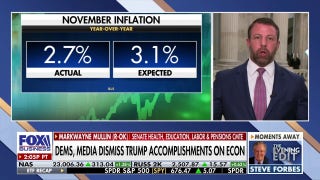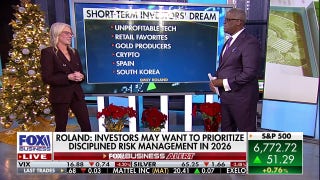How to Sign Up for a Scottrade Brokerage Account: A Step-by-Step Guide
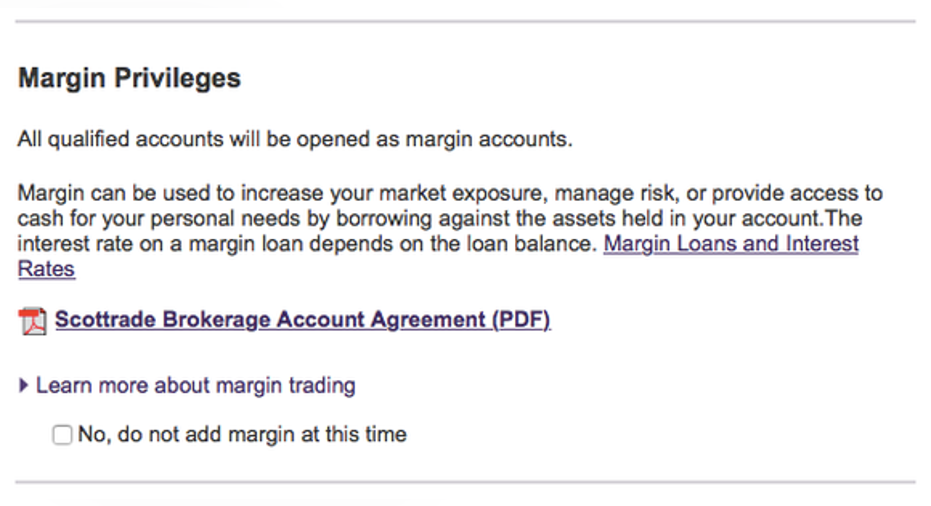
Image source: Getty Images.
Setting up an online brokerage account can seem like a daunting task if you've never done it. Even the simplest online accounts have a bit of jargon to navigate, and -- let's face it -- opening up a new account for anything is never really a fun endeavor. But setting up a Scottrade brokerage account is straightforward and simple, and this step-by-step guide will walk you through all the major steps. If you're looking to get started with Scottrade -- and see competing offers from other brokers -- head on over to our broker comparison page.
What you'll need to get started
To set up your Scottrade brokerage account, you'll need to have this information on hand:
- Your Social Security number or Individual Taxpayer Identification Number.
- Contact information of your current employer (unless you're retired, unemployed, or a homemaker).
- Details of your bank account that will fund the brokerage account (you can always set this up later).
Scottrade says it'll take about 10 minutes to set up the account, which I found to be a fairly accurate estimate. If you don't like doing things online, the company says you can also fax a copy of the brokerage application or drop it off at the nearest office as well.
It's worth noting here that you can click the "Chat Now" link at the top right side of the screen at any time during the online application processto ask a Scottrade representative questions about the application process. I also found the chat box randomly appeared a couple of times throughout the process, presumably if I took a while to fill out certain parts of the application.
Image source: Author screenshot ofScottradesite.
Step 1: Add personal information and select an account type
The first step consists of filling out basic contact information (name, address, email, etc.), as well as selecting which type of account you want to set up.
Essentially, you can choose from these four different types of accounts:
- Individual Brokerage: For online trading, instant funding, and cash management.
- Joint Brokerage: Same as above, except that up to three individuals can manage their finances with it.
- Individual Retirement Account: Exactly what it says, an IRA.
- View all account types: Choose this if you want to set up a trust, guardianship, partnership, or other account that's not listed.
For this how-to, the details will be for an individual brokerage account.
Scottrade will then ask your a few multiple-choice questions about how you plan to use the account (for long-term investing, timely trading, daily trading, etc.) and how many trades you've made over the past 12 months, and ask you to provide your estimated net worth (the sum of your assets minus your liabilities). The company says it collects all of this information to best know how to promote special offers (lucky you!).
Image source: Author screenshot of Scottrade site.
After you finish this section, you'll be asked to select a local Scottrade branch that's the closet to you. The closest branch is automatically determined based on the address you entered.
Step 2: Enter your employment information and create an account profile
If you are currently working, enter your employer's information in this section. You can also select that you're retired, unemployed, self-employed, a homemaker, or a student from the the drop-down menu.
You'll also select your annual income range, as well as answer a few questions about whether or not your affiliated with a securities firm, if you're a high-level government official, or if you receive any type of compensation from a marijuana business (ganja growers, be warned!).
Image source: Author screenshot of Scottrade site.
After that, you'll enter some basic information for your account profile, like your date of birth, Social Security number, and citizenship. You'll also be asked a few questions on whether or not you're subject to any backup withholdings from the IRS.
Step 3: Review account information and set up additional services
Here's where you'll review all the information you've entered and make sure it's correct. You'll also have to agree to a credit check to verify your identity.
After you've reviewed your account, Scottrrade will offer you two additional services to add to your brokerage account: margin privileges and options privileges.
Image source: Author screenshot of Scottrade site.
The company defines the two services as follows:
- Marin privileges: "Margin trading involves interest charges and risks, including the potential to lose more than deposited or the need to deposit additional collateral in a falling market."
- Options privileges: "Options can be used to gain leverage or limit risk exposure, as a stand-alone investment or in conjunction with shares of stock. Online option orders can be placed for $7 + $0.70 per contract."
As a general rule, these two investing techniques are risky, and novice investors would be wise to stay away. If you're reading this how-to, you can probably safely assume you don't want these two services right now. You can find out more about margin trading and options here and here.
After you've decided if you want those two services, you'll be asked whether you'll be trading in penny stocks (hint: not a great idea) and how you'll be funding the Scottrade account (i.e., through wages, a savings account, a gift, etc.).
Image source: Author screenshot of Scottrade site.
On the next page, you'll be given the option to agree to the brokerage agreement andScottrade's privacy policy. You can alsodownload the PDFs of these agreements on this page.
Finally, you'll be given the option to sign up for online tax documents relating to the account (if available), as well as the option to receive all of your statements online or via mail.
Step 4: Create a password and fund your account
You're almost done! Just create a password on this page, and then enter your banking information in the next section to fund the brokerage account. If you don't yet know which bank account you want to use, just select the option to fund it later.
Image source: Author screenshot of Scottrade site.
After you've created your password, Scottrade will display your brokerage account number on the next page. It's worth mentioning here that Scottrade doesn't ask you to create a username. Instead, you'll use the brokerage account number and the password you created to log in to the site.
You'll also notice on this page that the company says that certain transactions require a physicalsignature in order to be performed. To do that, download the PDF form in the "Next Steps" section and give it to your local Scottrrade office (if applicable). And if you haven't funded your account yet, go to the "Fund Your Account" option in the "Next Steps" section and enter your financial information.
And that's it -- you've successfully set up a Scotttrade brokerage account! And if you want to get started at Scottrade, check out their special offer here. If you need some tips on how to get started investing, check out these articles:
A secret billion-dollar stock opportunity The world's biggest tech company forgot to show you something, but a few Wall Street analysts and the Fool didn't miss a beat: There's a small company that's powering their brand-new gadgets and the coming revolution in technology. And we think its stock price has nearly unlimited room to run for early-in-the-know investors! To be one of them, just click here.
Try any of our Foolish newsletter services free for 30 days. We Fools may not all hold the same opinions, but we all believe that considering a diverse range of insights makes us better investors. The Motley Fool has a disclosure policy.