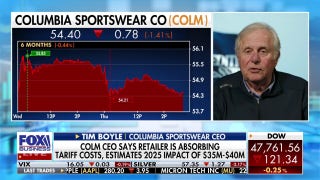Tips & Tricks Bible: Oracle NetSuite OneWorld

Oracle NetSuite OneWorld is one of the most popular cloud-based enterprise resource planning (ERP) systems one the market today. ERP systems are generally complex simply because they cover a lot of ground—from accounting and financials to sales, marketing, inventory management, and a whole lot more. NetSuite has worked hard to keep its software as simple to use as possible, but much of its popularity stems from the fact that it's sophisticated and flexible enough to accommodate all kinds of businesses—from small to midsize enterprises (SME) to full-blown multinational enterprises. And now that NetSuite has been acquired by Oracle and is likely being integrated with that company's Fortune 100 enterprise software portfolio, those capabilities will only grow.
That very flexibility, however, is sometimes the application's downside. NetSuite is so comprehensive that it's almost impossible to know all of its features and capabilities—evidenced by the fact that ERP experts and NetSuite alike strongly advise customers to engage a qualified NetSuite consulting company in order to properly configure and customize the software prior to rolling it out to users.
That can make it difficult for users to get the most of this valuable platform. It's very possible the software has helpful features they might not even know are there. To help, we've tapped a short list of expert users and consultants, and compiled a collection of Oracle NetSuite OneWorld tips and tricks to show you how to use some of the features you may not even have known NetSuite offered. We'll also show you how to better use some features you need every day. We'll expand this compendium as time goes on, and we invite you to share your own tips and techniques with us.
The following tips were provided by Craig Sullivan, Chris Manchester, Will Goodbourn, and NoBlue. Sullivan is Senior Vice President of International Products at Oracle NetSuite, Manchester is Senior NetSuite Consultant at NetSuite partner and consultancy Sikich LLP, Goodbourn is a Solution Consultant at Klugo Group in Australia, and NoBlue is a NetSuite partner and consultancy in the UK. We appreciate all of their participation and willingness to share their expertise.
.article-image.secondary-img { margin: 0px auto 5px!important; } .product_name a { font: 1.438rem/1.563rem "open_sansbold",arial,sans-serif; color: #000000!important; } .product_name a:hover { color: #E20309!important; } .category_summary { line-height:19px!important; } hr { height:6px; border-top: 1px solid #aabdbf; border-bottom: 1px solid #aabdbf; margin: 15px 0 5px 0; } h2 { font-size: 23px; font-weight: bold; margin: 0; } #backtotop{ margin-top:0!important; margin-bottom: 10px; } .arrow-up { background-image: url(http://www6.pcmag.com/media/images/435223-arrow-up-rollover.png); width: 37px; height: 37px; float: right; } #arrow-hover:hover .arrow-up { background-image: url(http://www8.pcmag.com/media/images/435222-arrow-up.png); } .subhed { float: left; width: 100%; display:table; padding: 15px 0 8px 0; } .sectionhed { height:60px; margin: 20px 0 8px 0; background-color:#293a47; } .sectionhed span{ padding: 0 0 0 8px; font: 31px/61px 'Oswald', sans-serif; text-transform: uppercase; color:#ffffff; } .sectionhed img { height:90px; padding: 0 15px 0 0; margin: -16px 0 0 0; } .toc-hed{ max-height:50px; background-color:#ffffff; } .toc-hed span { padding: 0 0 0 5px; font: 37px/51px 'Oswald', sans-serif; letter-spacing: 1px; color:#000000; text-transform: uppercase; } .toc-hed.closed {overflow:hidden;max-height: 50px;transition: max-height .5s;} .toc-hed.closed .arrow {transform: rotate(0deg); transition:.5s; padding: 7px 0 0 0;} .toc-hed.open {max-height:9999px;transition: max-height .5s; padding:0 0 0 0;} .toc-hed.open .arrow {transform: rotate(-180deg); transition:.5s; padding: 0 0 7px 0;} .toc-hed ul {padding: 2px 0 5px 0!important; list-style: none!important;} .toc-hed ul li {padding: 0 0 0 0!important; list-style: none!important;} .toc-hed ul li a {display: block!important; padding: .3rem .625rem!important; color: #FFFFFF!important; font-size: 1.2rem!important; font-family: 'Oswald', sans-serif!important;} .toc-hed ul li a:hover {color: #E20309!important;} .toc-hed ul li a:active {color: #E20309!important;} .small-20 { padding: 0 0 5px 0; } .row div div .tocitem { color:#000000!important; } .vertical { display: table-cell; vertical-align: middle; float: none!important; } .vertical img { display: block; margin: auto; } .backtotop { text-align: right; padding: 3px 0 10px 0; } .backtotop a { color: #000000!important; font: 24px/40px 'Oswald', sans-serif!important; font-weight: 600; padding: 0 10px 0 0; } .backtotop a:hover { color:#E20309!important; } .screenshot-background { background-image: url('http://www1.pcmag.com/media/images/418881-grey-background.gif'); display: table; width: 100%; margin: 15px 0 15px 0; } .rating5 {background-image: url('http://www4.pcmag.com/media/images/418995-5-rating.jpg'); background-repeat: no-repeat; width:80px; height:16px; float:left; margin: 3px 0 0px 0;} .rating45 {background-image: url('http://www8.pcmag.com/media/images/418996-4-5-rating.jpg'); background-repeat: no-repeat; width:80px; height:16px; float:left; margin: 3px 0 0px 0;} .rating4 {background-image: url('http://www1.pcmag.com/media/images/418994-4-rating.jpg'); background-repeat: no-repeat; width:80px; height:16px; float:left; margin: 3px 0 0px 0;} .rating35 {background-image: url('http://www8.pcmag.com/media/images/418997-3-5-rating.jpg'); background-repeat: no-repeat; width:80px; height:16px; float:left; margin: 3px 0 0px 0;} .rating3 {background-image: url('http://www8.pcmag.com/media/images/418991-3-rating.jpg'); background-repeat: no-repeat; width:80px; height:16px; float:left; margin: 3px 0 0px 0;} .rating25 {background-image: url('http://www8.pcmag.com/media/images/418990-2-5-rating.jpg'); background-repeat: no-repeat; width:80px; height:16px; float:left; margin: 3px 0 0px 0;} .rating2 {background-image: url('http://www1.pcmag.com/media/images/418993-2-rating.jpg'); background-repeat: no-repeat; width:80px; height:16px; float:left; margin: 3px 0 0px 0;} .rating15 {background-image: url('http://www2.pcmag.com/media/images/418992-1-5-rating.jpg'); background-repeat: no-repeat; width:80px; height:16px; float:left; margin: 3px 0 0px 0;} .rating1 {background-image: url('http://www1.pcmag.com/media/images/418989-1-rating.jpg'); background-repeat: no-repeat; width:80px; height:16px; float:left; margin: 3px 0 0px 0;} .rating05 {background-image: url('http://www1.pcmag.com/media/images/418999-0-5-rating.jpg'); background-repeat: no-repeat; width:80px; height:16px; float:left; margin: 3px 0 0px 0;} .rating0 {background-image: url('http://www2.pcmag.com/media/images/418998-0-rating.jpg'); background-repeat: no-repeat; width:80px; height:16px; float:left; margin: 3px 0 0px 0;} .editorschoice {background-image: url('http://www8.pcmag.com/media/images/418988-editors-choice.png'); background-repeat: no-repeat; width:110px; height:16px; float:left; margin: 4px 7px 0px 0;} @media only screen and (min-width: 40.0625em) { .product_name a { font: 2.313rem/2.75rem "SourceSansPro-Bold",arial,sans-serif; color: #000000!important; } .toc-hed{ max-height:50px; } .toc-hed.closed { max-height: 50px; } .small-20 { padding: 0 0 0 0; } .medium-2 { width: 5%; padding: 0 0 0 0; float: none; vertical-align: middle; display: table-cell; } .medium-18 { width: 95%; float: none!important; padding: 0 0 0 10px; vertical-align: middle; display: table-cell; } .sectionhed span{ padding: 0 0 0 8px; font: 40px/61px 'Oswald', sans-serif; text-transform: uppercase; } .sectionhed img { height:103px; padding: 0 30px 0 0; margin: -25px 0 0 0; } } @media only screen and (min-width: 61.3125em) { .sectionhed img { padding: 0 50px 0 0; } } .tocleft{padding: 0 15px 0 0; display: table;} .tocright {padding: 0 0 0 15px; display: table;} .toc-item { font: 23px/23px 'Oswald', sans-serif; display: table-cell; vertical-align: middle; padding: 0 0 0 7px; border-bottom: 8px solid #aabdbf; } .toc-img { width: 83px; height: 47px; display: table-cell; border-bottom: 8px solid #aabdbf; } .toc-img img {width:83px; height:47px;} #toclink { color:#000000; } #toclink:hover { color:#ee2824; } #toclink:hover div.toc-img { border-bottom: 8px solid #293a47; } #toclink:hover div.toc-item { border-bottom: 8px solid #293a47; } .toc {padding:0 0 10px 0;} .toc .row {padding:0 0 7px 0;} @media (min-width: 981px) { #backtotop{ margin-top:-108px!important; } .jumplink-anchor { margin-top: -108px!important; padding-top: 108px!important; pointer-events: none; } }
ACCOUNTING & FINANCE
MANUFACTURING & SUPPLY CHAIN
MOBILE & SYSTEM
SALES & MARKETING
ACCOUNTING & FINANCE
Tip 1: Make the Most of Your Chart of AccountsYour Chart of Accounts is critical to your organization's accounting process. The chart separates and organizes assets, expenses, liabilities, and revenue in such a way as to make it easy to quickly gauge your company's overall financial health. NetSuite OneWorld includes a comprehensive Chart of Accounts, but many users miss important capabilities when it comes to bridging multiple entities, such as subsidiaries. To make that easier, try this:
When creating a new account, add an External ID (via import) that is the general ledger (GL) Account Number to make Journal Entry Importing easier. Chart of Accounts for Oracle NetSuite OneWorld (multi-company) consolidation should be shared across all your subsidiaries. For example, you would use the same Accounts Payable and same Accounts Receivable for all of the subsidiaries, regardless of currency. You can do that easily because Oracle NetSuite OneWorld automatically adjusts for currency revaluations.
However, remember that it's best to use the Oracle NetSuite OneWorld standard default accounts wherever possible rather than importing them. Also, use Segments for financial reporting rather than creating separate GL Accounts for every departments, channel, or subsidiary.
Tip 2: Get More from Financial ManagementDashboards are a great way to make oft-used operations easier to access. Once you've identified commonly used shortcuts, reports, key performance indicators (KPIs), saved searches, or other functions for a particular role, Oracle NetSuite OneWorld lets you build them into a dashboard specific to that job. You can then set up and publish these dashboards to specific users. This drills all the way down to individual users who can have completely different dashboards. You can edit and modify one user's dashboards for use by another user or copy a uniform dashboard to several users or to a team with the same needs.
See All Categories
MANUFACTURING & SUPPLY CHAIN
Tip 3: Use Phantom Assemblies in Production, Supply Chain, and Material Requirements Planning (MRP)Phantom Assemblies are typically non-stockable items produced for use as components in manufacturing assemblies. They can also be used to simplify Bill of Materials (BOM) management or to represent a configuration option for a particular manufactured product.
The Phantom BOM feature also enables users to control which assemblies will be pulled from stock and which will be completed as a part of the work order for the stockable assembly. For example, users can create an assembly item (such as a bike wheel, for example) that represents a configuration option of the product, and then set it as "Phantom."
To do that, the following features need to be enabled from the Setup menu: Setup > Company > Setup Tasks > Enable Features:
- Assembly Items
- Work Orders
Once enabled, Phantom Assembly options appear on the assembly and work order records.
MOBILE & SYSTEM
Tip 4: Using Roles in Implementation and System Setup:How roles are created and assigned in Oracle NetSuite OneWorld is very important. It should be the subject of several security and business process meetings before you deploy the software. Roles are important because they represent your first level of control for data security; who you are and what you do defines your access to data and features, so this needs to be carefully mapped out.
To test that your roles have the right permissions, copy the URL from one role and use it in another to act as a test. If the second role doesn't have the right permission, then Oracle NetSuite OneWorld will explain exactly which permission is needed. Also, try to define groups of roles or roles that pertain to groups of users (such as departments or teams) rather than creating a separate role for every single user. If one person needs slightly more or less permissions than the rest, then you can tweak that by using Global Permissions on top of the defined custom role, similar to how you'd do it in a network directory such as Microsoft Azure Active Directory (Microsoft Azure AD). Additionally, always try to use a custom role rather than a standard role. Custom roles can be modified over time while standard roles cannot—which makes them inherently more secure and easier to manage in the long term.
Tip 5: Enable NetSuite MobileNetSuite Mobile is a feature that many organizations underutilize. Two areas in which NetSuite Mobile saves time and encourages more accurate reporting are Expense Report entry and Updating Customer and Sales data. By entering expenses and the associated receipts as they happen, you'll eliminate those lost entry errors when you enter them in batches.
Expense Details are the building blocks from which you can manage expenses and create expense reports. They comprise an image of the physical receipt and accompanying description of the expense. You can attach up to four images to an individual Expense Detail, which makes it easy to organize multiple items under a single category (for, say, things such as parking tickets, taxi fares, or evening meals).
To create an Expense Detail:
- First, tap "New Expense" on the Home Dashboard.
- Second, tap the Camera Image icon.
- Third, choose an existing image on your computer or capture a new image and then point to that.
- Next, tap the Camera Image icon again to add multiple images as required (remember, the maximum is four).
- Then, fill out the description fields so that accounting knows what's going on.
- Finally, tap Done to save the Expense Detail and you're good to go.
Tip 6: Create Custom Fields to Tailor OneWorld to Your BusinessCustom fields are data entry and database fields that aren't part of Oracle NetSuite OneWorld's default configuration. By carefully mapping out your business processes, you can figure out data your organization needs to capture in order to optimize Oracle NetSuite OneWorld's value to your company. You can add such fields to any module in Oracle NetSuite OneWorld. This could be a field in the customer relationship management (CRM) module that captures something about your customers only your business might need, or custom fields in your inventory or accounting modules. Adding one or more of these custom fields to your records isn't difficult.
To get started, go to Customization > Lists, Records, and then Fields. From there, select [Custom Field] > New, and then indicate where the [Custom Field] should go and what the desired field type is.
Then, in the Label field, enter a name or description for the field. This label is displayed by the field on the transactions you select. If desired, enter a unique ID for this field. This can be set to an alphanumeric string up to 30 characters long. This string must not include any spaces but can include underscores ("_"). NetSuite automatically modifies the ID entered into this field with a prefix that corresponds to the type of field being created, as listed below:
- CRM: custevent
- Entities: custentity
- Items: custitem
- Transaction Column: custcol
- Transaction Body: custbody
Select the owner of this custom field. Only the owner can modify this record. Your name is selected by default. Enter a description of the field. In the Type field, select the kind of custom field you want to create. The type of field you select determines the other options you can set on this page. If you have chosen List/Record or Multiple Select in the Type field, then select the list or record that contains the items for the list field.
By default, the Store Value option is enabled so that custom field values are stored in your Oracle NetSuite OneWorld account. Clear this box to indicate that this custom field's values are "display only" and should not be stored. Also, some custom field data types provide a "Use Encrypted Format" option you can enable to encrypt the field values stored in the database.
Tip 7: Configure Oracle NetSuite OneWorld for iPhoneFree to use for all Oracle NetSuite OneWorld customers, the Oracle NetSuite OneWorld iPhone app provides access to key business information so you can easily monitor business activities, anytime from anywhere. The app is primarily designed for use on the iPhone, but will work on any iOS device with Apple iOS 7.x or higher with an internet connection. Here's how you can configure some of the most important settings:
Saving or removing your login details: The app can store your login details by using the "Remember Me" feature. To enable this, go to Settings:
Then, tap "Remember Me," enter your login credentials, tap "Enable," and then read and agree to Oracle NetSuite OneWorld's legal statement. To remove your login details, simply go back into the same Settings and tap "Disable."
Configuring the Navigation Tab bar: You can configure the Navigation Tab bar to display any four options from the following: Home, Calendar, Saved Searches, and the list of supported record types. On the Navigation Tab bar, tap "More," and then on the Menu bar, tap "Reorder." You can now move record types up or down the list by dragging the Grab icon. When you're finished, tap "Done." The first four items will be displayed in the Navigation Tab bar (situated at the bottom of most screens).
Configuring phone call logging: Phone call logging lets you track all phone calls initiated from your Oracle NetSuite OneWorld iPhone app (this feature is switched off by default). It can also remind you to log your last call; as soon as a call has ended, a popup alert reminds you to log the call. To adjust these settings, go to your settings and tap "Phone Call Logging." Once you've finished, tap "Done."
Tip 8: Make the Most of RSS FeedsMany users don't make use of the RSS feeds feature on the Oracle NetSuite OneWorld dashboard, which can be a mistake, especially for teams or divisions that want to easily and regularly update each other. RSS stands for "Rich Site Summary" and it's a way for information updates to get published in a social media-style collaboration feed so that people, teams, or other groups can subscribe to it. These feeds can originate inside your organization or someplace else on the open web. Oracle NetSuite OneWorld has some built-in RSS feeds that you can immediately subscribe to, such as Yahoo Business News, but there are a lot of tools available that will help you build a custom RSS feed for all sorts of different uses.
As an example, Queryfeed lets you use a simple search tool to scrape Facebook, Google, or Twitter for mentions of a particular keyword or keywords. So you can monitor every time someone mentions your company on Twitter or keep an eye on the buzz around an industry event that affects you. Building this feed takes only minutes and you can then use Oracle NetSuite OneWorld's RSS features to display this data directly inside your Oracle NetSuite OneWorld dashboards.
An RSS service will give you a website address URL that has the code for your custom RSS feed. Then, all you have to do is:
Click the "Personalize" link at the top right-hand corner of your Oracle NetSuite OneWorld dashboard. This gives you a menu of all the dashboard "portlets" that are available. From there, you can select "RSS Feed" and drag it wherever you'd like.
Click the "Setup" link at the top of your new RSS feed portlet to change the source.
In the "Feed URL" field, enter in the URL for your new RSS feed.
The new RSS feed will have been added.
SALES & MARKETING
Tip 9: Make CRM Even More ManageableOracle NetSuite OneWorld's CRM features are already both competitive and comprehensive, but here are several ways to make CRM even easier to use:
- Use Automatic Lead Assignment. Set up your sales rules and sales territories to instantly assign new leads to associated sales reps or teams as soon as those leads are available.
- Keep track and monitor the last sales activity on contact, lead, and opportunity records. This ensures that prospects are contacted in a timely manner.
- Use Dashboard Reminders with Headlines to quickly and easily guide your daily tasks.
- Remember to set Marketing Campaigns to "EXECUTE" in order for them to be processed at the designated time.
- Create easily customizable Satisfaction Surveys by using Custom Records to email to your customers; the results will automatically be populated in Oracle NetSuite OneWorld and can easily be tracked.
Tip 10: How to Reply to an Email from a RecordIt's not always easy to figure out how to respond to an email that's generated from a record. Here's how:
On the record from which you want to send the email message, click the Communication sub-tab. Then, on the subsequent Messages sub-tab, do the following:
Click View next to the email message:
And then click Reply, Reply to All, or Forward:
If you are replying, attachments are not included by default but can be added on the Attachments sub-tab. Forwarded messages include attachments by default.
Tip 11: How to Send a New Email Message from a RecordIt's not difficult to send an email that includes a record. This is a useful way to forward the record. If you are sending a new email message, then click Email. Alternatively, you can use the "Create new" button at the top of the record and select email from the drop-down list. An email message box will pop up.
Then, select the contact you want to email in the Recipient field or enter an email address. If you want to include other recipients, then in the Copy Others column, select the others you want to include in this message. In the Email field, enter an email address if one does not exist. Check the Cc box to copy this contact or the Bcc box to blind-copy the contact.
Tip 12: Managing Bounced EmailsIn Oracle NetSuite OneWorld, when an email message returns an invalid address or hard bounce, any records associated with that email address offer a warning that the email address is invalid. This warning includes email marketing campaigns as well as customer, contact, vendor, employee, and other name records and email messages. There are many possible reasons for hard bounces. These include unknown user, bad domain, an address error, and the Account Closed error, to name just a few.
These email addresses are also added to the "Bounced Email Address List." Oracle NetSuite OneWorld will not send email messages to addresses that have triggered a hard bounce until they are removed from this list, either manually or after a specified time has elapsed. This specified time is set by the account administrator under the Email tab in Setup > Company > Preferences > Set Up Printing, Fax & E-mail.
You can view a list of bounced email addresses at Lists > Relationships > Bounced Email Addresses.
Here, you can manually remove email addresses from the list to again include them in email campaigns. As long as email addresses are present on this list, then Oracle NetSuite OneWorld won't send these recipients emails. However, they only stay on this list for the defined period of time mentioned earlier. The defined periods of time to "remove email addresses from Bounced Email Address list after" are 30 days, 90 days, 180 days, or never. If your account is set to "never," then bounced emails will stay on this list and therefore never be sent emails—unless you manually remove them.
Tip 13: Using the Employee Commissions featureThe Commission module (aka "incentive compensation management") is available as an additional module to Oracle NetSuite OneWorld customers. It lets employers easily pay their sales reps and their partner reps commission, either as part of their wages or by check (treated as an accounts payable transaction). The Oracle NetSuite OneWorld sales compensation feature is integrated with its accounting features so this is easy. When deals are entered, the sales commission is automatically calculated by the system.
To begin using the Employee Commissions feature, make sure you've documented exactly how your organization calculates commissions. Give that to an administrator, and then he or she can start by turning the feature on at Setup > Company > Setup Tasks > Enable Features (Administrator), which is located on the Employees sub-tab.
If your company offers incentives to partners for sales, then you can also use the Partner Commissions and Royalties feature.
To begin using the Employee Commissions feature, there are three key things you need to do:
- Set your commissions preferences at Setup > Sales > Sales Management > Commissions (Administrator). These preferences determine how and when you pay employee commissions and affect all commissions that are set up in your Oracle NetSuite OneWorld account.
- Create employee commission schedules at Forecast > Commissions > Employee Schedules > New (Sales Administrator). Commission schedules define the rules that determine how commissions are calculated. Schedules can be based on total sales, percentage of quota met, quantity sold, total profit, or on profitability.
- Create and assign employee commission plans at Forecast > Commissions > Employee Plans > New (Sales Administrator). Employee commission schedules are placed in commission plans that are assigned to your sales reps. You can include multiple commission schedules in a single plan and you can assign more than one sales rep to a plan. You cannot, however, assign a sales rep to more than one commission plan for the same date range.
Tip 14: How to Manage Mass Unsubscribing Entities With Bounced Email AddressesHaving lots of customers or vendors with email addresses that bounce is not only inconvenient, it can also decrease the effectiveness of an email marketing campaign. Plus, it's time-consuming to correct when you've several mass email campaigns scheduled.
To speed things up, you can unsubscribe customers and others with invalid email addresses from email campaigns with a mass update. This mass update can be based on the "Hard Bounced" field that is set on a record whenever email sent from Oracle NetSuite OneWorld triggers a hard bounce.
To get started, go to Campaigns > Other > Mass Updates. Then Expand "General Updates."
Click the type of record you want to unsubscribe. When you're on the Mass Update page, find the Criteria sub-tab, and select "Hard Bounced" in the Filter column. Choose "Yes" to select all those recipients whose email addresses have hard bounced. Then, click on "Set."
Enter any other criteria for the records you want to unsubscribe and click the "Mass Update Fields" sub-tab. Check the box in the "Apply" column next to the Global Subscription Status box. Then, in the "Value" column, select "Soft Opt-Out." Click Preview to review the records that will be affected by this update. Finally, on the Preview page, click "Perform Update."
Tip 15: Catch Up With Customer Interactions By Using "Show Activity"Sometimes the most useful techniques aren't the most complex. If you want to quickly catch up on interactions with a customer, then there's a "Show Activity" button that's hidden in the Actions menu on each customer record. This button will let you do the job with just a few clicks of the mouse. It's located under the "Actions" tab on the Customer record.
Clicking on this menu choice will give you a pop-up printout of every activity and email sent to and from that customer, in an easy-to-scroll list. You can get up to speed on what's been happening and it's much quicker than rifling through all of the old interactions.
Have a valuable Oracle NetSuite OneWorld tip of your own you'd like to share? Email it to me at tedneedleman@gmail.com and I'll add it in our next update.
This article originally appeared on PCMag.com.