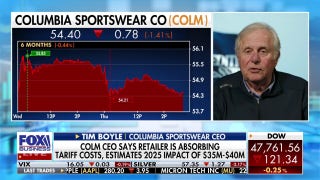How to Change the 'From' Name in Your Email
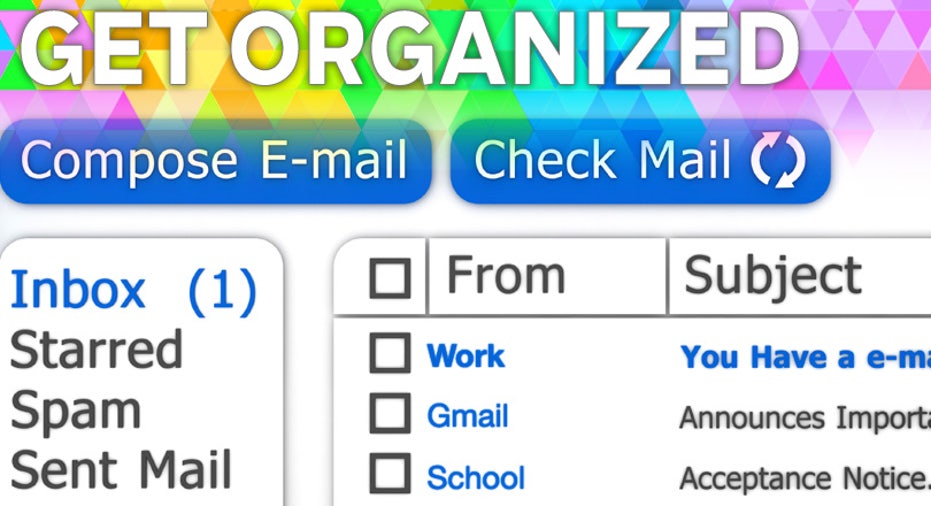
When your friends or colleagues get an email from you, what does the "from" name say? Do you even know? We've all seen messages come through that appear to be from "Work" or "Gmail." It's an easy mistake to have made, and just as simple to fix—if you know what you're doing.
I've noticed the problem is more common among iPhone and iPad users. My guess is that, if this has happened to you, the fields where your "from" name is stored used to be labeled very poorly in iOS. If you set up your email in iOS long ago, it's possible you labeled your "from" name incorrectly without knowing it.
The good news is that the fields are labeled much more clearly now, so fixing your email "from" name in iOS is simple and quick to do. It's also simple to find and fix in Gmail, Outlook, and Yahoo! Mail. Android users don't typically have to futz with anything because the settings are tied to the email account and not some other settings in the phone.
If you haven't checked in a while, or if you've had a name change and want to make your online identity consistent across platforms, take two minutes to do it now. It won't take long enough to reduce your productivity for the day, and it can pay both personal and business dividends, depending on which email accounts need to be fixed.
How to Fix Your Email 'From' Name on iPhone or iPad
1. Go to Settings.2. Choose Mail, Contacts, Calendars.3. Select the account you want to check or change.4. Select the account name again. If you have multiple email accounts, you might notice some differences on this next screen. For Gmail and Yahoo accounts, you'll see fields for Name, Email, and Description. The Name field is your "from" name. Check or change that field.
For iCloud, scroll to the bottom and, under Advanced, choose Mail. The Name field is your "from" name.
Outlook.com, Hotmail, and other Windows mail users will find there is no way to change the "from" name from iOS. You'll have to change it from a Microsoft website or app.
Tip: The description is only for your reference, and I recommend filling it in with the whole email address associated with the account for clarity. That way, you'll never be confused about which account is being referenced. These fields weren't always labeled so clearly (as I mentioned earlier), and a lot of people erroneously named them in the past when they first set up their iOS devices.
How to Fix Your Email 'From' Name in Gmail1. Log into Google, go to the cog icon at the top right, and choose Settings.2. Navigate to the Accounts and Imports tab.3. Look for the area labeled "Send mail as:" and you'll see how your "from" name currently appears. Click the link called "edit info" to change it.4. A new window will appear. Select either your Google account name, or type in a custom name below it.5. Save changes, and you're done.
How to Fix Your Email 'From' Name in Outlook
Microsoft Exchange Accounts Business users on Microsoft Exchange accounts often don't have access to change their "from" names themselves. The info is based on your Microsoft Windows network credentials, and you may need to ask an administrator to change it for you.
If you are an administrator or want more information, see Microsoft's instructions for changing an email account.
IMAP or POP Accounts1. Go to the File tab and choose Account Settings.2. Select Account Settings again.3. Select the account you want to check or fix.4. Look for User Information and a field called Your Name. Check or change your "from" name there.
Outlook.com1. Log into your Outlook.com account.2. Click on your profile photo at the top right and select Edit Profile.3. At the top left, you'll see your name and a link next to it that says Edit. Click that, and a new window will open.4. Adjust your name in the fields shown and hit Save.
When I tested this feature, it took a little while for the changes to appear in sent messages, so if it's an important change, wait a few minutes before composing new emails.
More Email Tips For more email-related tips, see How to Change Your Mobile Email Signature and How to Manage Newsletters and Daily Deal Emails.
This article originally appeared on PCMag.com.