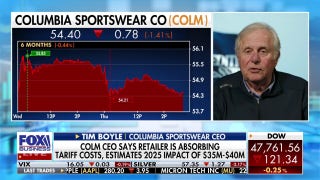Choosing a Monitor for Your Home Office

I'm thinking about buying a new laptop. That's nothing unusual; every morning I get up, brush my teeth, and think about buying a new laptop. But the Lenovo Yoga 900S, the model I'm considering, is an ultraportable with a 12.5-inch screen, which is great for travel but rather small for desktop duty. (Have I mentioned that I wear bifocals?) So it looks as if the next addition to my home office will be an external monitor.
Between my notebook collection and a couple of all-in-one desktops, I haven't bought a standalone monitor since the Cathode Ray Tube (CRT) days. If you're in the same boat, then it's time for a refresher course. Let's begin with the basics: size, resolution, interface, stands, screen type, and speed.
Size: Measured diagonally, displays range from 14 or 15 inches for USB-based laptop add-on screens to 34 inches or more for panoramic or wall-mounted models. (I checked one e-tailer's listings and found entries ranging from 2.5 to 75 inches, which somewhat exceeds the mainstream.) Generally, you can judge your available desk space and choose a small, medium, or large monitor—about 21.5 to 22 inches, 24 inches, or 27 inches, respectively.
Resolution: This is the number of pixels (p) on the screen, which determines how much information or how many applications you can see at once. High Definition (HD) usually means 1,366 by 768—as seen on low-resolution laptops, only enough to show 720p (1,280 by 720) videos. Full HD (FHD) is 1,920 by 1,080, the resolution of 1,080p videos and HDTVs.
Wide Quad HD (WQHD) is a 2-by-2 grid of 720p areas, totaling 2,560 by 1,440; it's an excellent choice for office productivity buffs who are seeking more elbow room than FHD can offer. Ultra HD (UHD), also known as 4K, applies the 2-by-2 treatment to full HD, yielding 3,840 by 2,160.
There are also the stretch limos of the monitor world: 34-inch curved displays with 3,440 by 1,440 resolution. Gamers love these pricey panels for the wraparound or immersive sensation of seeing enemies sneak up from the sides during a game. But home office workers with ample desk space love them, too, for the convenience of arranging multiple apps in front of you like cards in front of a blackjack dealer.
Interface: Unless you're using Intel's wireless display (WiDi), which is aimed more at living rooms and corporate meeting rooms than home offices, you'll need a cable to connect your monitor and PC. Plus, the display will need an input connector to match one of your computer's video outputs.
A few consumer PCs still offer Video Graphics Array (VGA or sometimes called D-Sub) or Digital Visual Interface (DVI) ports, but those connectors are past their sell-by dates. Today, you're more likely to encounter High Definition Multimedia Interface (HDMI) or DisplayPort. The Apple MacBook is a rare example of an ultraportable that has no video ports except the petite new USB Type-C port; it requires a USB-C to HDMI adapter or dongle.
Stands: Virtually all monitors come with stands that let you adjust their tilt, moving the top of the display from vertical to a few degrees toward or away from you. Bonus points to a stand or base that lets you swivel the monitor Lazy Susan-style, rather than grasping and moving the monitor base and all.
Even more bonus points to a stand that lets you adjust the screen's height for ergonomic comfort (with the top of the display at or slightly below eye level, so that you're looking slightly downward when looking at the center of the screen). And all remaining points to a stand that pivots, letting you rotate the monitor 90 degrees from landscape (horizontal) to portrait (vertical) mode, which is useful for reviewing webpages and word processing documents.
Screen type: As with laptop displays, In-Plane Switching (IPS) screen technology offers sharper contrast and wider viewing angles than old-school Twisted Nematic (TN) flat panels, and IPS has become ubiquitous and affordable enough that you shouldn't have to settle for a TN LCD. A few monitors use indium gallium zinc oxide (IGZO) technology, which is also excellent. Even better image quality is coming in the form of Organic Light Emitting Diode (OLED) monitors, but they're likely to be prohibitively expensive for their first year or two.
Speed: If all you do is word processing and bookkeeping, you won't care about your monitor's pixel response rate, which is the time in milliseconds (ms) it takes for a pixel to change from black to white or from one shade of gray to another. Gamers and YouTube junkies care about a low (under 5 ms gray to gray) response rate because it means fast-moving video or animation will be free of blurring or ghosting.
By the way, I haven't mentioned brightness and contrast because adequate brightness (250 nits or more) is almost a given with today's displays, and contrast ratios have become meaningless numbers like 1,000,000:1.
Extras: If you don't have room on your desk for separate speakers, then you'll appreciate a monitor with built-in units (ideally rated at 2 watts or more per speaker). But you usually won't get enough volume and bass for satisfactory music listening and game playing. If your PC doesn't provide convenient USB ports for your flash drives, then look for a monitor with a USB hub onboard, typically with side-mounted ports.
Some displays offer a mode that reduces the amount of blue light. This can help ease eyestrain for all-day work sessions, but you may not like how it changes backgrounds from white to off-white.
Going Pro: If your job involves image editing, then you're in the market for a monitor with professional features such as a 10-bit lookup table, which delivers a palette of more than a billion colors versus the usual 8-bit table's 16.7 million colors. Check how much of your preferred color gamut the monitor delivers, such as standard RGB (sRGB) versus Adobe RGB, and whether or not it comes with a calibrator to match on-screen colors to those of your printer. Do note that, when buying a monitor, that matte screens not only reduce reflections but tend to show truer colors than glossy displays.
What monitor are you looking at? Share your monitor faves and raves in the comments or at homeoffice.eric@gmail.com.
This article originally appeared on PCMag.com.