How to Train Employees on the Microsoft Surface Hub
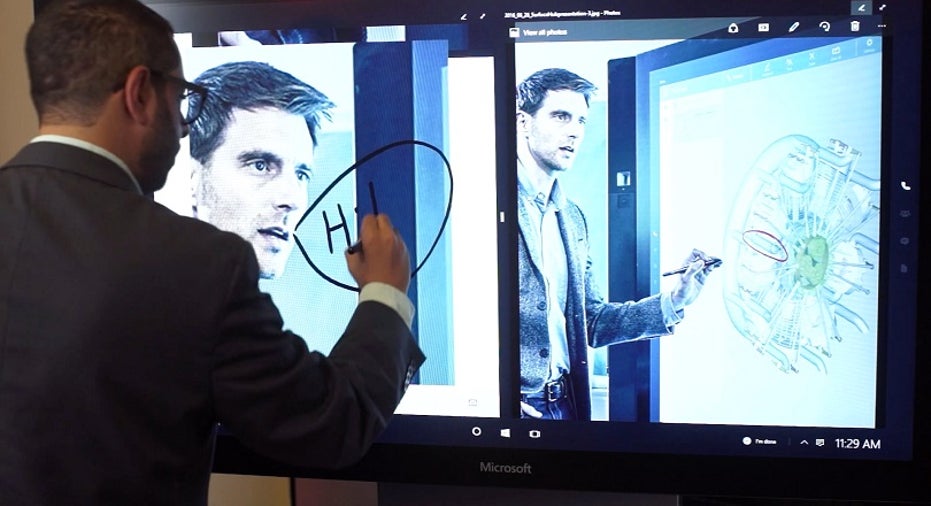
There are many use cases for the Microsoft Surface Hub, the behemoth new collaboration, communication, and whiteboarding portal for businesses. Before we get into the specific ways in which you can train employees on the device, there are some important things you should know first. If you have no idea what the Surface Hub is, I suggest you read this primer. If you've already read about the Surface Hub, here are the major tidbits that are worth rehashing: The Surface Hub is available in an $8,999, 55-inch, full HD model as well as a $21,999, 84-inch, 4K model. Both models offer the exact same functionality, minus the difference in screen size and resolution. And both models will change the way you work.
It's also important you know that the Surface Hub can run any Windows 10 Universal app, but it can't run apps specific for desktops and tablets. Microsoft is open to helping you develop specific apps for the Surface Hub so, if you read this article and still don't feel you'll be able to train employees using the Surface Hub as it's presently configured, perhaps a custom app is what you need. With that being said, the Surface Hub is an excellent device that will revolutionize the way you train your staff, regardless of the industry in which you work.
Group Demonstrations If you're a global company with offices in remote locations, you probably send employees training videos or conduct large video conferences for groups of new hires in order to get people up to speed on what they need to know. Typically, these videos and conference calls are one-way methods of communication. The people being trained are often passive listeners or perhaps they can type in questions by using chat boxes. If you're lucky enough to conduct a video conference between local and remote employees, the remote employees won't be able to see (and, in many cases, hear) the people asking questions in the room.
The Surface Hub, combined with Microsoft Skype for Business, is an ideal video conferencing solution, especially for employee training and orientation. With the device, you'll be able to meet with up to 250 people and you can extend your screen to two additional apps. This means you'll be able to demo systems, share documents, conduct Microsoft PowerPoint presentations, and even draw designs and sketches to get your points across.
One caveat: Calling regular Skype users is a bit of a pain (as your Skype for Business server needs to be able to confederate with Skype for consumer accounts, or you have to set up a Skype for Business meeting and have a regular Skype customer join the meeting as a guest). So make sure you get everyone added to Skype for Business before you attempt a session.
See What They've LearnedThe whiteboard app is great for note taking and brainstorming, but it's also an ideal tool for adding written text and diagrams to digital images. If your company is responsible for fixing machinery, you could upload an image of a specific machine to the whiteboard app, call on an employee, and ask him or her to locate and identify parts of the machine by using his or her finger or the Surface Hub's pen. Because the Surface Hub lets you write in multiple colors, you could also have a second employee come up to the screen to perform the same task, and then compare the answers given by both employees. You could also duplicate the image and have both employees take the same test simultaneously.
There are custom-made apps—like this one designed by Siemens—that deliver 360-degree, moveable images that you can manipulate. So, you could use the app to show employees an image of a carburetor, and then you could ask the employees to locate specific parts of the machine, such as the airhorn or the fuel inlet. Because the image can be manipulated, the employees can spin, shrink, and enlarge the carburetor to locate specific parts.
Better PresentationsTypically, when someone creates a Microsoft PowerPoint presentation, he or she sends the slides to a supervisor and that person sends back text-based feedback in order to improve the slides. If your company is really ambitious, you'll ask your employee to rehearse the presentation while bosses and colleagues offer vocal suggestions. If the presenter is lucky, someone is taking written notes in legible handwriting or in a Microsoft Word document to which he or she can refer later when making edits.
With the Surface Hub, there are different and better ways you can approach improving presentation delivery. For example: You could load the actual presentation onto the Surface Hub and make edits during the presentation. You could open the whiteboard app and have someone taking notes on the Surface Hub while the presentation is happening; this includes pulling specific images from the presentation, copying them into the whiteboard, and then adding text or sketches to the images in order to suggest specific edits. With Miracast and Connect, someone could, theoretically, add notes to the presentation on the Surface Hub that will be reflected on the original Microsoft PowerPoint file (although we tested this in our review and had some trouble with it). You could also ask remote colleagues to join the rehearsal so that they can experience and participate in the presentation and the editing session in real time.
Connect and MiracastMicrosoft has made it easy to connect to the Surface Hub from smaller devices such as laptops, smartphones, and tablets. So, if you've got 10 different presenters who have slides or images they need to show new hires or trainees, you won't have to worry about unplugging the HDMI cord every time someone new needs to present, and you won't have to worry about pulling everyone's slides into one presentation before the meeting starts. Thanks to the Connect app and Miracast, you can easily switch from laptop to smartphone to tablet during a meeting to enable multiple presenters to display their screens.
This is especially useful for impromptu demonstrations. For example: If someone asks a question that isn't covered in any of the preplanned presentations, you can connect your display to the Surface Hub wirelessly, head over to the document or website in which this information is explained, and, boom, everyone will be able to see it on the Surface Hub's screen remotely and in-office.
These are just a few of the ways the Surface Hub makes training employees easier. As I mentioned earlier, your in-house app developers can work with Microsoft to develop a custom training app that meets your company's specific needs.
This article originally appeared on PCMag.com.